Layering in Paint Shop Pro
Page 1 of 1
 Layering in Paint Shop Pro
Layering in Paint Shop Pro
How to work with Layers in Paint Shop Pro
Your version may look different than mine so you may have to poke around until you find the same settings. They are there, promise! I just don't like the newer version with the dark background.
Here, I have a plain image with nothing in it. On the left, you can see the layer options.
I clicked on the first button, which is the option to add a new layer. I named it Line for the outline and hit OK. I didn't mess with any settings yet.

Your version may look different than mine so you may have to poke around until you find the same settings. They are there, promise! I just don't like the newer version with the dark background.
Here, I have a plain image with nothing in it. On the left, you can see the layer options.
I clicked on the first button, which is the option to add a new layer. I named it Line for the outline and hit OK. I didn't mess with any settings yet.

Last edited by BellaDonnaKat on Wed Apr 30, 2014 3:13 am; edited 1 time in total
 Re: Layering in Paint Shop Pro
Re: Layering in Paint Shop Pro
Make sure your new layer is highlighted, like mine. That's pretty important. You never want to draw on the wrong layer!
Now, I'm going to copy and past my linework in to the new layer. I opened up the line art and used the wand tool to select the lines then hit Control-C to copy my selection.
Now, I'm going to copy and past my linework in to the new layer. I opened up the line art and used the wand tool to select the lines then hit Control-C to copy my selection.
 Re: Layering in Paint Shop Pro
Re: Layering in Paint Shop Pro
Next, I went back to my new layer on the background and hit Control-E to copy my lines in. On the right you can see the "floating selection". As long as it looks like that, you can move your lines all over the image. Once you right click with the mouse, it's set in place and the flashing lines go away.


 Re: Layering in Paint Shop Pro
Re: Layering in Paint Shop Pro
Now you should have a background and a line layer. If you click on the eye icon next to Background (or whatever your background is named, it might be something else) all you have left is your lines and a lot of gray and white boxes. The gray and white boxes are a good thing.
By turning off the background, you've made it so that all you can see is your Line layer. Since all that is on that layer is your line art, everything else is transparent. That's what the gray and white boxes mean - nothing is there.
Right click on your Line layer and go to Properties. Put a checkmark next to the box that says Lock Transparency. From now on, no matter what you paint on your line layer, it will never go in to the gray and white boxes - it will only color the lines.

By turning off the background, you've made it so that all you can see is your Line layer. Since all that is on that layer is your line art, everything else is transparent. That's what the gray and white boxes mean - nothing is there.
Right click on your Line layer and go to Properties. Put a checkmark next to the box that says Lock Transparency. From now on, no matter what you paint on your line layer, it will never go in to the gray and white boxes - it will only color the lines.

 Re: Layering in Paint Shop Pro
Re: Layering in Paint Shop Pro
Now to really understand how layers work, try coloring on your lines after you lock the transparency. You'll see you can only color the lines.
Switch back to the Background layer by making sure it's highlighted. Click the eye icon again to turn it back on. Try painting on it, just play with it - use lots of color. You'll see it paints behind your lines. That's exactly what it should do.
Now click on the New Layer icon again, the first one on the left above where your layers are listed. Create a new layer and call it Body.
Click on the eye icon to turn off your colorful background so it doesn't interfere with the wand tool.
Now, use the wand tool to choose the parts inside the body, like is shown here:
Switch back to the Background layer by making sure it's highlighted. Click the eye icon again to turn it back on. Try painting on it, just play with it - use lots of color. You'll see it paints behind your lines. That's exactly what it should do.
Now click on the New Layer icon again, the first one on the left above where your layers are listed. Create a new layer and call it Body.
Click on the eye icon to turn off your colorful background so it doesn't interfere with the wand tool.
Now, use the wand tool to choose the parts inside the body, like is shown here:
 Re: Layering in Paint Shop Pro
Re: Layering in Paint Shop Pro
Make sure you're on the Body layer (it should be highlighted) and color in the selection. The paint bucket won't work for this in my version of PSP, so I use the airbrush tool with 100% opacity. It should look like this:


 Re: Layering in Paint Shop Pro
Re: Layering in Paint Shop Pro
I chose gray since the horse base color is gray. When you're setting up your new layer, don't worry about shading or coloring. You just want to set up your "inside the lines" coloring and all you need is a flat color. If I click the eye icon and turn off the background and line layers, all I can see is the flat color. This is exactly how I want it.


 Re: Layering in Paint Shop Pro
Re: Layering in Paint Shop Pro
You can turn your layers on and off all you want, I'm turning off the rest of them so you can see what's being done.
A word of caution: if you're trying to select inside the lines to make a layer, like a body layer, you won't be able to if you have a lot of different color in the picture. If something is stopping you from using your wand tool to choose something, turn that layer off (eye icon
So, now on our body layer, right click on the layer on the right, choose properties, and lock transparency. You can un-select it now, it won't matter. Color that layer to your heart's content, you can't go outside the lines any more.
Once you've made all of your layers, done your coloring, painted your background and all is done, there are two things left.
Right click on Line and go to Arrange - click on Bring to Top. That makes sure your lines are on top!
Second, save your layers as a .psp file *before* you merge them all. You won't be able to upload a .psp file to any website so you'll need to save your new art as a .jpg or .gif - which requires you to "merge all layers" and flatten it. If you want to change it later, you won't be able to if you didn't save your layers!
So save .psp, flatten, save as .jpg. Win!
Oops! You made a mistake on one of your layers and forgot to color an ear, what do you do? Unlock the transparency by right clicking and going to properties, then un-check Lock Transparency. You can wand select your ear, color it, and lock your transparency again. Whew, saved!
I hope this helps
A word of caution: if you're trying to select inside the lines to make a layer, like a body layer, you won't be able to if you have a lot of different color in the picture. If something is stopping you from using your wand tool to choose something, turn that layer off (eye icon
So, now on our body layer, right click on the layer on the right, choose properties, and lock transparency. You can un-select it now, it won't matter. Color that layer to your heart's content, you can't go outside the lines any more.
Once you've made all of your layers, done your coloring, painted your background and all is done, there are two things left.
Right click on Line and go to Arrange - click on Bring to Top. That makes sure your lines are on top!
Second, save your layers as a .psp file *before* you merge them all. You won't be able to upload a .psp file to any website so you'll need to save your new art as a .jpg or .gif - which requires you to "merge all layers" and flatten it. If you want to change it later, you won't be able to if you didn't save your layers!
So save .psp, flatten, save as .jpg. Win!
Oops! You made a mistake on one of your layers and forgot to color an ear, what do you do? Unlock the transparency by right clicking and going to properties, then un-check Lock Transparency. You can wand select your ear, color it, and lock your transparency again. Whew, saved!
I hope this helps
Page 1 of 1
Permissions in this forum:
You cannot reply to topics in this forum|
|
|





» Chinchillas on a mission
» For Doglover116 - Hearts Desire
» For Derby1279 - Rainbow Pegasus
» For ICame2Play - Luna
» For TinaLovePet - Golden Star
» For Pikachu361 - Janessa
» For Derbyloves - Dark Angel
» For SilverSheWolf - BubbleBubbleGum